Record your PC’s screen effortlessly
AMCap is an easy-to-use image and video capture program, which lets you record the screen with a webcam. Designed and developed by Noel Danjou, the tool provides you with several advanced video settings and recording options. For instance, you can use the program to change the frame rate, compression, and output size. Additionally, the screen recorder lets you capture audio, and can even connect to third-party cameras. With AMCap download, you can try the demo version. Unfortunately, it comes with limited video settings and watermarks on images. Since it still offers image capture and video capture features, you could use the demo version before moving on to the full version of the software.
A decent choice for screen recording
AMCap is a full-fledged screen recorder, which lets you capture and preview footage from camcorder devices and webcams. Since the program is compatible with Microsoft DirectShow, it can deliver high-quality recordings. These days, you can choose from a wide range of screen recording applications. However, in order to make a good choice, you always have to compromise between performance, ease of use, and price. AMCap is free, straightforward, and fast, which makes it one of the leading choices among video capture apps.
With the program, you can record images, audio, and video sources. Unlike Jing and Free Screen Recorder, it also offers analog TV tuner support. AMCap download works with various monitors, and can quickly compress the digital recordings to WMV or AVI format. As such, you can easily open the files on different versions of Windows OS, including Windows XP, Windows 7, Windows 8, and Windows 10.
Is AMCap easy to use?
Like simple and straightforward programs, the developers wanted to design AMCap with a focus on ease-of-use. While the interface seems cluttered in the first look, you’ll get used to the navigation within just a couple of times. All the icons have been properly labeled, and remind you of the traditional Windows Explorer-style UI.
When it comes to the installation process, the program requires you to click ‘Next’ a few times. From there, it doesn’t take more than a few seconds to install the screen recording tool. Since it’s a lightweight app, it doesn’t affect your system resources or slow down the PC. The program can be minimized, and keeps running in the background without causing any lags or crashes.
From the ‘View’ tab, you can easily choose from different features and options. It also lets you choose the preferred mode for the preview screen. The Toolbar, Status Bar, and Menu Bar can be accessed with a single click. From here, you can also choose to turn the toggle screen on or off. The Rotate, Pause, and Zoom controls are also located in this section. Last but not least, it allows you to turn on Text Enhancer, Overlay, and On-Screen Display.
How to use AMCap?
As a dedicated video-capturing tool, AMCap comes with all the standard features. For instance, you can easily set the connected audio and video devices, which the application automatically detects. It’s worth mentioning that the audio capture setting is disabled on default. Some of the commonly used configurable settings include device properties, volume control, video mixing render options, etc.
Once you’ve connected the device, you can choose from various camera control options, including tilt, focus, zoom, exposure, and more. There’s also the option to change the audio input and format. Meanwhile, the video mixing rendering option lets you select the orientation flip and aspect ratio.
The integrated menu bar lists all the features, while the recording can be seen in a larger reserved area. As mentioned earlier, AMCap automatically identifies the webcam or camera device, and thus, starts transmitting the images instantaneously. You can choose to connect a webcam, USB camera, camcorder, and other such devices.
From the ‘Capture’ tab, you can select the kind of capture activity you’d prefer. For basic video recording, the Start and Stop buttons are sufficient. AMCap lets you activate Synchro Start, which automatically starts recording audio with the on-screen video. There’s a Still Capture feature, which is used for image captures. You can choose to take periodic snapshots or a single screenshot. With the former option, you can even schedule a timer.
The app can also record audio from a preferred input source, allowing you to include sounds from home-made movies. Other features of the program include full-screen mode, alpha-blended overlays, digital zoom, and deinterlacing support.
Does AMCap offer advanced features?
While AMCap comes with a wide range of features, unlike Snagit and LightShot, it doesn’t have advanced functionalities. For instance, the application doesn’t focus on video playback functions, and provides you with limited choices. You either need to remember the hotkey options or manually visit different tabs to start and stop the playback. The program also lacks a tutorial, which makes it difficult for beginners to understand all the features and usage.
Having said that, AMCap is a comprehensive video and image capture program with various recording and preview features. With support for MP4, MPEG-2, AVI, and WMV file formats, the program is a decent choice. Some of the important features in the app include digital zoom, real-time video compression, text enhancer, full-screen preview, crosshair, and more.
Simply put, AMCap is a good application to make the most of your webcam and camera devices. With a simple interface and a wide range of features, the program is appreciated by both beginners and professionals.
Not intuitive, but functional and hassle-free
Overall, AMCap is a useful screen recorder to capture the screen with a webcam. With image capture, video capture, and audio recording features, AMCap is a comprehensive program. Unfortunately, while it comes with standard features for image and video capture, the lack of advanced functionalities may push you towards competitors. The interface isn’t really intuitive, and you will have to remember keyboard commands to perform actions. But if you’re looking for a basic, fast, and easy-to-use screen recording tool, this one is a good choice.





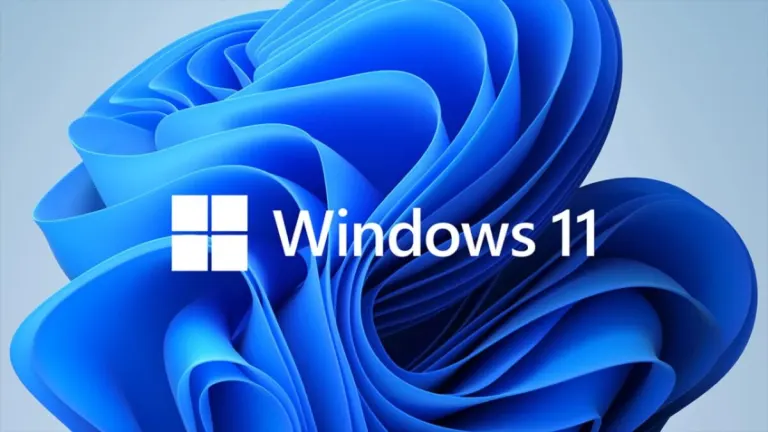

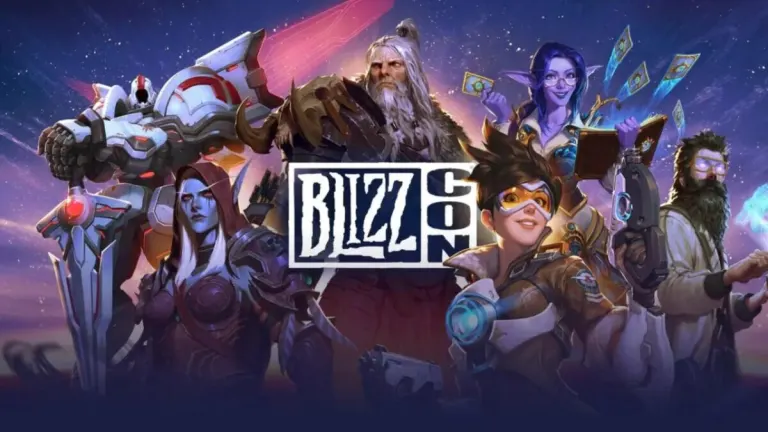

User reviews about AMCap
by Gary Heard
I downloaded the program and it worked on my simple USB Camera without audio. I only use the camera to monitor for a vacant parking spot, so I can move my car within range of my window. It has more many features than I need. When I clicked to find out the cost, it was reasonable, But the there is no details if it is a one time fee to use it, or if the license would expire. The license agreement is so intense and so full of restrictions. Even if I purchase a license, it states they can change the agreement at any time. There is no explanation about the extra charge for protection. After I choose to only use the demo, because I needed to know the duration of the license, I can no longer use the software. I like the software, but now I can not use it. I deleted and reinstalled, and still unable to use it, therefore I am deleting it. More
by PapaLubie
I just connected to my PC. Had it connected it with this webcam from Angetube. webcam is about 43$ Software connected; it was free by the way. No issues as of this time.
It connects to my OBS and discord.
Audio and video quality is great for low price.
If you want to buy a cheap cam compared to all the Logitech being gouged up, its worth the 46$ (with tax)
*I'll post a 20 second video later today if that would help. More
by Royal Scales
Not at all user friendly. Can't get the bloody camera I bought to connect even though this was the software I'm supposed to use
by Jason Fair
WARNING - AMCap is a SCAM company. I purchased a new webcam and it required me to use a AMCap license. So I purchased the license. I did not like the webcam as it was inferior in quality to another webcam i purchased. So i returned the webcam. Then I tried to get a refund for the 2-year license I purchased and never used. AMCap responded that my request was denied with no explanation.Then I tried to send a note to the email provided (webmaster@noeld.com) in that rejection email only to receive an Out of Office notification with a message that they may never respond to my email. Really? This is their customer service? So i now own a license to a product for a webcam that I no longer own. And this scam of a company will not refund my licesnse fee. REALLY?So... WARNING... be sure you want this product before you buy. You will NOT BE REFUNDED.
More
by trevor grant
Comes up as the(Demo Version)so does nothing!Not sure if I should delete and download from another site!
by Rodney Faris
recommended.. the only software i use.for all my digital cam needs.